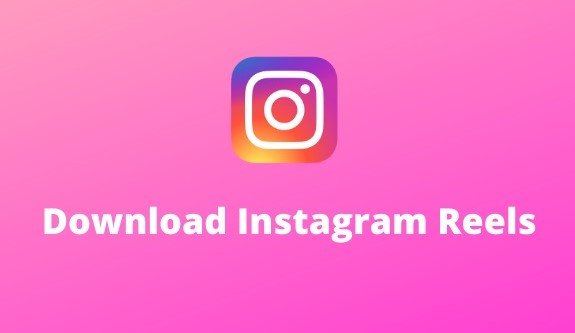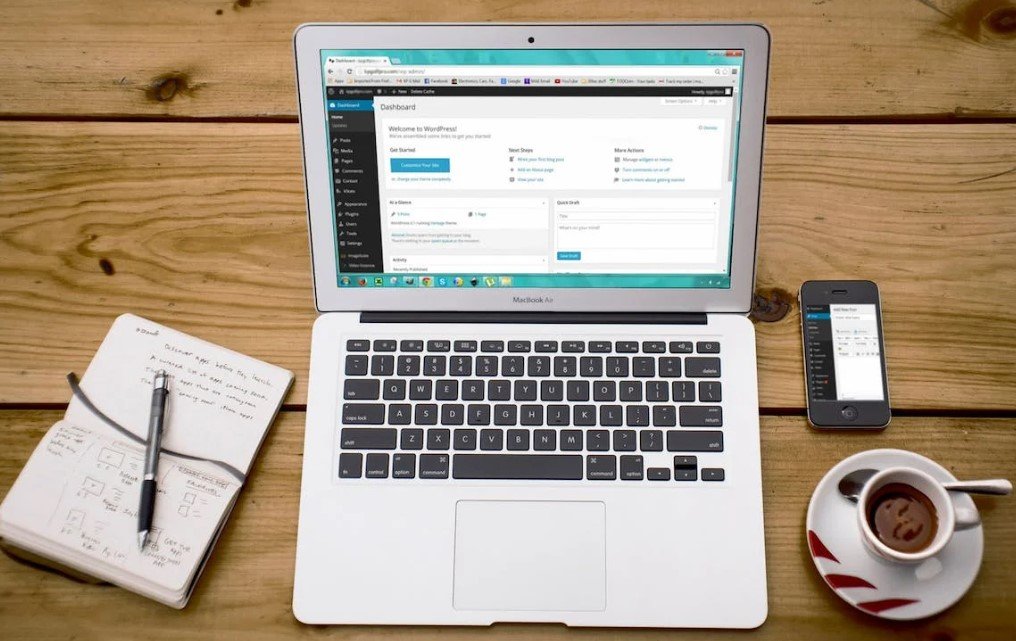You may come across engaging and entertaining Reels on Instagram that you want to save for later viewing. If you’re curious about how to download these short video clips, you’re in the right place. In this guide, we’ll walk you through the simple steps to download Instagram Reels directly to your device. Whether you’re a fan of funny skits, dance challenges, or DIY tutorials, you’ll soon be able to keep your favorite Reels at your fingertips with ease. Let’s get started!
Key Takeaways:
- Access Reel: Navigate to the Reel you want to download either in your feed or on the user’s profile.
- Download Option: Tap on the three dots (…) in the Reel post and choose the download option from the menu.
- Confirmation: Wait for a confirmation message indicating the download has started or is complete.
- Check Gallery: Find the downloaded Reel in your device’s gallery or camera roll.
- Alternative Methods: If direct downloading is not available, use screen recording features or third-party apps to save Reels.
How to Download Instagram Reels?
Open the Instagram App
There’s an easy way to download Instagram Reels directly to your mobile device. Start by opening the Instagram app on your phone or tablet.
Navigate to the Reel
Open the Reel you want to download either in your feed or on the user’s profile. Look for the three dots (…) in the bottom right corner of the Reel post. Reels are short, fun videos that are easily shareable on Instagram. If you find one that you want to save for later, follow these steps to download it.
Access Options
Assuming you’ve located the three dots (…), tap on them to access a menu of options. From the menu, select the ‘download’ option to save the Reel to your device. To download a Reel directly, you may need permission from the content creator. Some Reels may not be downloadable due to copyright restrictions on the audio.
Choose Download
Instagram will prompt you with a message confirming that the download has started or is complete. Keep an eye out for this confirmation to ensure the Reel is successfully saved to your device. With Instagram Reels gaining popularity, it’s useful to know how to download them for easy access and sharing with your followers.
Check Gallery
Options for checking the downloaded Reel include looking in your device’s gallery or camera roll. Ensure that the Reel is saved in a location where you can easily find and share it. For instance, if you are unable to download a Reel directly, you can use screen recording features on your device or third-party apps to save and watch them.
Tips for Downloading Reels
Once again, accessing and downloading Instagram Reels may vary depending on the content creator’s settings. To ensure you can save the Reel you are interested in, consider the following tips:
Verify Download Permissions
On occasion, content creators may not allow users to download their Reels directly. Before attempting to save a Reel, check for the download option by tapping on the three dots (…) in the bottom right corner of the post. If the download option is not available, you may need to explore alternative methods.
Use Screen Recording as an Alternative
Verify if the content creator has restricted downloads by attempting to save the Reel through the app. If direct downloading is not an option, you can resort to using your device’s screen recording feature or third-party apps to capture and save the content. Remember that while this method allows you to save the Reel, it may not include audio due to copyright restrictions.
Factors to Consider
Copyright Restrictions for Audio
Some Reels may not allow you to download them with audio due to copyright restrictions. This means that even if you successfully download a Reel, you may not be able to enjoy it with its original sound. It’s important to respect these restrictions to avoid any copyright infringement issues.
Availability of Direct Downloading Feature
To facilitate easy downloading, Instagram provides a direct download feature for Reels. However, this feature may not be available for all Reels, depending on the content creator’s settings. If the direct download option is not visible, you can explore alternative methods to save the Reel on your device.
With that in mind, it’s imperative to check for the direct download option first before attempting other methods to save Instagram Reels. This can save you time and effort in finding the best way to download your favorite content.
Final Words
So now you know how to download Instagram Reels on your mobile device. Keep in mind, you can easily download a Reel by tapping on the three dots (…) in the post, selecting the download option, and waiting for the confirmation message. If the content creator has enabled downloading, you can find the downloaded Reel in your device’s gallery or camera roll. Keep in mind that some Reels may be downloaded without audio due to copyright restrictions. If direct downloading is not available, you can use screen recording features on your device or third-party apps to save Reels.
FAQ
Q: How do I download an Instagram Reel on my mobile device?
A: To download an Instagram Reel, open the app, navigate to the Reel you want to download, tap on the three dots in the bottom right corner, choose the download option, and wait for the confirmation message.
Q: Can I download any Reel I come across on Instagram?
A: The ability to download a Reel directly depends on whether the content creator has allowed downloading. Some Reels may not have the option to download.
Q: What should I do if the downloaded Reel has no audio?
A: Some Reels may be downloaded without audio due to copyright restrictions. This is beyond the control of the user downloading the Reel.
Q: How can I find the downloaded Reel on my mobile device?
A: To find the downloaded Reel, check your device’s gallery or camera roll where the downloaded content is usually saved after the download process is complete.
Q: What can I do if direct downloading of Reels is not available?
A: If direct downloading is not available, you can use screen recording features on your device or third-party apps to save Reels to your device.